Update: After about 3 weeks. I plugged in again into my MacBook and left it there. After more than an hour I came back and the drive showed up on my Mac again. (So somehow the problem got fixed.) I ran First Aid on Mac's Disk Utility.
A WD My Passport formatted with Mac file system will be a dud on the Windows and vice-versa. Thankfully, MS-DOS FAT32 and ex-FAT formats have survived to date, and these are the file system to make your WD My Passport work with a Mac and a Windows PC simultaneously.

It says the drive appears to be OK. So I don't know what fixed it exactly. Problem: When I plug my WD Passport Ultra 4TB external hard drive WDBBKD0040BBK-0A (with 2TB of family photos) into my MacBook Pro it has fast flashing of light and can't be mounted. It can be read on a Windows laptop (after Windows automatically fixed an error). I tried opening up Disk Utility on my Mac, but it just spins forever trying to mount the external hard drive. Nothing ever shows up on Disk Utility.
How it broke: The WD Passport Ultra was plugged into my MacBook on battery. I was not actively reading or writing to the external hard drive, but it did have a list of directories open (no individual photo files, but just the directory names). The battery ran out. When I charged up my Mac again it says that the disk was not ejected properly.
Ever since that my WD hard drive has the flashing problem and can't be mounted on my Mac. I tried changing the Mac laptop, changing the USB cord, same problem. I then plugged in my WD hard drive to a Windows laptop. It says that it detected an error and had the option of automatically fixing it. I clicked 'Start' and let it ran, but it didn't have a progress bar and just had a 'Cancel' button. After running for 3-5 minutes, my mom came in and unplugged the external hard drive forcefully (I yelled at her for doing that).
We tried plugging it into the Windows laptop again, and my files and photos could be read!! But it still can't be read on Mac and has the flashing problem. Why is it like this? What is broken?
How can I test what is broken? I'm asking because I have had accidentally unplugged other WD external hard drives without ejecting in the past while not writing data, like in this case, but the drives never broke. What is up in this case? I'm curious if this is something that happens a lot or if it's just a less durable hard drive I got. Because I'm at a point where WD's warranty can give me a new drive to replace it, or I can fix this drive myself. (I have copied the photos out to a new drive on a Windows machine.) Because if it is something that happens with the same frequency in all drives, shouldn't I just fix it?
What is the best free software program on Windows that might potentially fix my problem? Mac programs are good too if they can actually access it since my Mac can't even mount it. As you have backed up the photos on the windows machine, you should try to use disk utility to fix your drive. There might be a volume mounting error or a format error, which can be fixed by using a function in disk utility called 'first aid'. On your Mac, spotlight search for disk utility. It should show up.
When it opens you should see a column on the left with all your disks listed there. As you can see, this column has both internal and external drives listed there. Be extremely careful, do not tamper with the internal drives. Go over the list very carefully and select your external drive. It should be fairly obvious which one it is. In your case it should be labeled as something similar to WD passport ultra. If not, you can look at the storage capacity and check if it matches with your disk's (here, 4TB).
Time Machine My Passport For Mac
Next you need to run first aid. A self explanatory button placed towards the start of the row on the top says first aid.
Click and let the magic happen! If it doesn't start right away, you may have a different version of macOS. In the case of this, click on verify the disk. Next, click on repair. While doing this, please make sure no one yanks the cable out because that will be very, very bad.
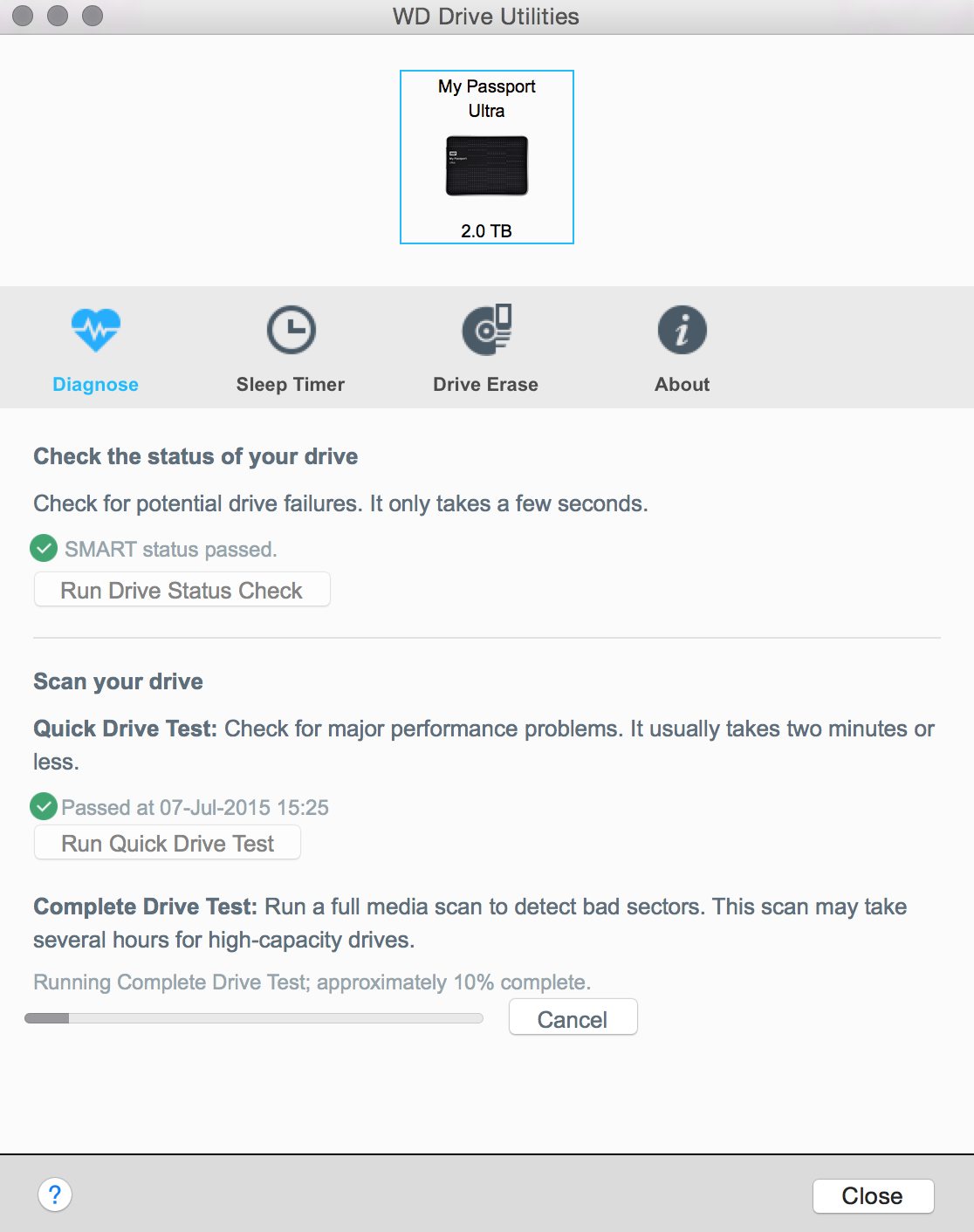
If these situations occur:. You see the output The volume 'diskname' appears to be OK., but the problem still isn't fixed or. You see the output Scan complete.

Problems were found, but Disk First Aid cannot repair them. Then you can try to install and use DiskWarrior or try other solutions given on this thread. You could also try reformatting the disk, the steps for which I can edit in later. @jksoegaard's method looks promising too. For Macs, if your External Hard Drive is not showing up in Disk Utility. And you have ruled out damaged drive and cable. The next step you should try is using Terminal.
Search Bar: Terminal. Type diskutil list, press enter. Find the Name of your External Hard Drive, it should show up here if it is not damaged. The External Hard Drive name is the next line under EFI EFI.
Example 'Productivity', 'Universal' etc. If name is Universal, Type diskutil mount Universal, press enter (instead of typing the name of the drive, you can also type in the identifier, eg. 'disk3s1, disk2s1, etc') The External Drive should show up on Finder or Desktop. Good Luck, hope that works for you.
You won't have to worry about lengthy setups or stressful formatting procedures when you plug in the Seagate Backup Plus Slim 2TB because it's formatted for Mac and Windows right out of the packaging. Not only is this a great budget option, the Seagate Backup Plus Slim 2TB still comes with Seagate's great Dashboard software and a two-year subscription to Microsoft OneDrive with 200GB of storage.
My Passport For Mac Instructions
Whether you need extra space because your hard drive on your Mac is already full, or you're looking for a same external source to store sensitive documents, any of the above listed hard drives is a fantastic option to help you out. I personally use the to store a lot of documents and pictures, and it works great. Plus, it's very reasonably priced.
If you have a favorite hard drive to use with your Mac, be sure to tell us all about it in the comments below! Updated September 2018: These are still our favorite external hard drives for your Mac. This post may contain affiliate links. See our for more details.